PaDEL-Crypt Manual
Usage instructions for novice users
When you run PaDEL-Crypt for the first time, it will prompt you to create a password for encrypting files in the vault. Enter your desired password and press the OK button to create the password. Subsequent running of PaDEL-Crypt will prompt you for the correct password to open the vault.
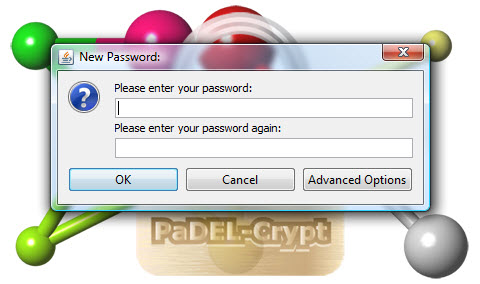
You will then see the following window. The graphical user interface of PaDEL-Crypt is like a typical file navigation system. There is a menu bar on top of the window followed by a text line showing the current path in the vault. This is followed by two side-by-side panes: Folders pane which shows the hierarchy of folders that are stored in the vault, and Files pane which shows the contents of a folder in the vault. The bottom of the window is the Status bar which is used to show the name of the file that is currently being encrypted/decrypted/copied/deleted and the progress of the current operation.
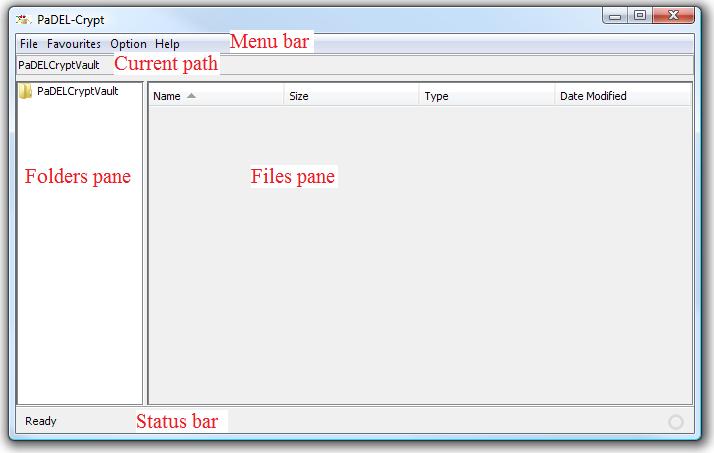
To encrypt files and store them in the vault, just select the files in a file navigation system (i.e. Windows Explorer or My Computer in Windows systems) and drag them to the Files Pane.
To view the contents of a folder, select the desired folder in the Folders pane.
To decrypt files, select the desired files and folders in the Files pane and right-click. Then choose Decrypt from the context menu and select a folder to decrypt the selected files and folders to in the pop-up window.
Usage instructions for intermediate users
To open an encrypted file using an associated program, just select the encrypted file in the Files pane and double-click. This will decrypt the file to a temporary folder and open it using the associated program. After editing and saving the file with the associated program, PaDEL-Crypt will check with you to see if you wish to update the file in the vault with the new version.
When you right-click in either Folders pane or Files pane, you will see a context menu. The contents of the context menu will depend on whether you right-clicked in the Folders pane or Files pane, and whether you have not selected a folderwhether you have not selected a file, selected a single file or selected multiple files in the Files pane. From the context menu, you can:
- "Decrypt": Decrypt files and folders to an unencrypted folder.
- "Copy encrypted to": Copy encrypted files and folders to an unencrypted folder. The filenames and contents are still encrypted. This is useful for transfering encrypted files and folders to others.
- "Create self-decrypting archive": Compress encrypted files and folders into a self-extracting and self-decrypting file. This is useful for transfering encrypted files and folders to others who do not have PaDEL-Crypt.
- "Create folder": Create an encrypted folder in the current path.
- "Create text file": Create an empty encrypted text file in the current path. The file can then be opened for editing by double-clicking on it.
- "Delete": Securely delete encrypted files and folders.
- "Open": Open encrypted files using associated programs.
- "Rename": Rename an encrypted file or folder.
- "View contents": View the contents of an encrypted text file using an Internal viewer. This allows the contents of an encrypted text file to be viewed without using a temporary file.
- "View encrypted name": View the encrypted filename and path of an encrypted file or folder. This is useful if you wish to move, copy, or reorganize files and folders in the vault using other software.
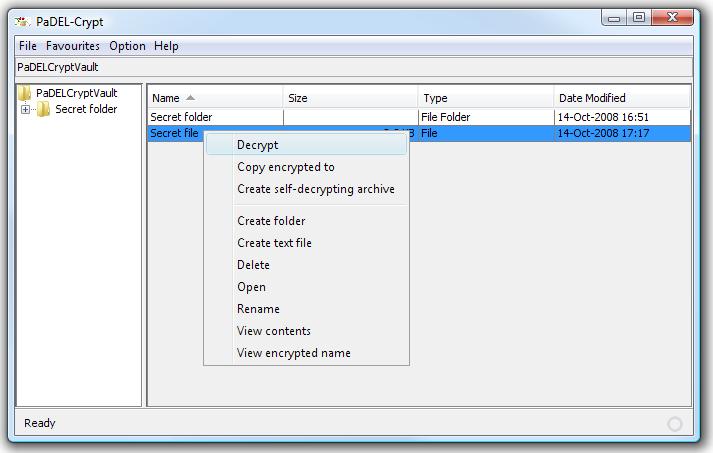
Other than right-clicking, you can also press:
- F2: Rename an encrypted file or folder.
- Delete: Securely delete encrypted files and folders.
- Enter: Open encrypted files using associated programs.
Under the Option menu, you can open a "Quick drop box" which is a small window that will always stay on top of other windows. You can drag-and-drop files and folders into this window and these will be encrypted into the current path of the vault. In the Option menu, you can also open a "Secure delete box", which is also a small window that will always stay on top of other windows. When you drag-and-drop files and folders into this window, they will be securely deleted from the storage device. Both the "Quick drop box" and "Secure delete box" can be moved to different locations on the screen by clicking and dragging them. The "Stay on top" option in the Option menu will make PaDEL-Crypt stay on top of other windows. This will make it easier to drag-and-drop files and folders into the current path of the vault.
 |
 |
Usage instructions for advanced users
PaDEL-Crypt can manage files and folder that are encrypted using different passwords in the same vault. When you enter a password, only files and folders that can be decrypted with the given password will be shown in the Folders pane and Files pane. With this feature, you can encrypt different sets of files using different passwords in a portable device. The portable device can then be given to different people and you can control what they are allowed to see by giving them the appropriate password. To create a new password for the vault, go to "File->Create password". To open the vault using a different password, use "File->Enter password".
PaDEL-Crypt can open vaults from any storage locations. To facilitate the opening of frequently used vaults, you can maintain a list of these vaults using the Favourites menu. Click on "Favourites->Manage" to open a pop-up window to manage this list. You can right-click to "Add" a vault to the list, "Edit" the path of a vault in the list, or "Delete" a vault from the list. The names given to the vaults will be used to populate the Favourites menu. By clicking on a name in the Favourites menu, you will be prompted to enter the password to open the corresponding vault.
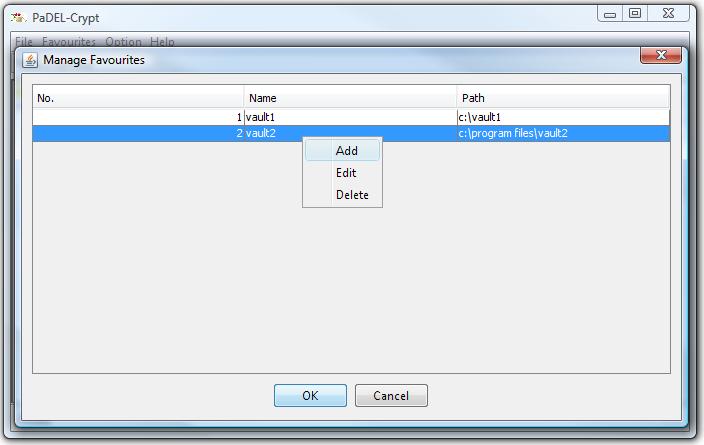
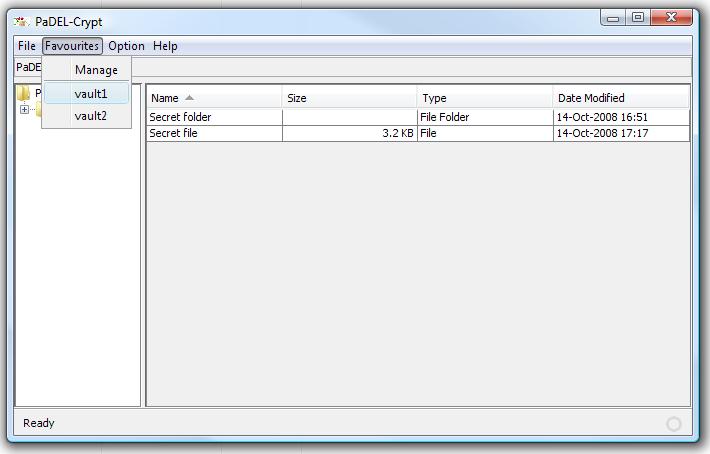
PaDEL-Crypt gives you the option to choose any storage location as the default vault to open on program start-up. You can also choose the system temporary folder or any storage location to use as the temporary folder to store temporary files. To choose the storage locations for the default vault and temporary folder, use Option->Preferences.
A hidden feature of the self-decrypting archive of PaDEL-Crypt is its ability to automatically decrypt a file to a temporary folder, open the file using its associated program, and then delete the file, temporary folder, and the archive itself after the file is closed in the associated program. This feature is useful if you do not wish to leave presentation slides on a computer after a presentation. To activate this feature, open the archive using an archive manager (such as 7-zip) and edit the META-INF\MANIFEST.MF file. Add the path of the file that you wish to open to the FileToOpen key. For example, 'FileToOpen: Secret.pptx' or 'FileToOpen: Secret folder\Secret.pptx' (without the single quote). Please note that the path to the file to be opened is case sensitive. Save the manifest file and update the archive with the new manifest file. The hidden feature will then be activated. It is important to note that the archive itself will be wiped with 0 bits, 1 bits and then random bits after usage but it will not be deleted automatically because it is not possible for the program to delete itself. However, since its contents are already securely wiped away, you can just delete the archive normally.
Last modified on 3 February, 2012 by Yap Chun Wei